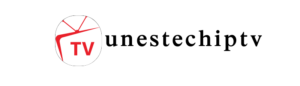The IBO Player is a powerful IPTV application that allows you to stream live TV channels, movies, and series using your own IPTV playlist. It’s compatible with Smart TVs, Android devices, and Fire Stick.
In this article, we will guide you step-by-step on how to upload your IPTV playlist to the IBO Player app, with detailed instructions and images to help you through the process.
🚀 Step 1: Install the IBO Player App
Before uploading your playlist, make sure you have the IBO Player app installed on your device.
- You can download it directly from:
- Samsung Smart Hub
- LG Content Store
- Google Play Store for Android
- Amazon Appstore for Fire Stick
(📸 Insert image: IBO Player app icon on the Smart TV or Android home screen)
🚀 Step 2: Open IBO Player and Find Your Device MAC Address
- Launch the IBO Player app.
- On the welcome screen, you will see a MAC Address and a Device Key.
(📸 Insert image: IBO Player welcome screen showing MAC Address and Device Key)
✅ You need this MAC Address to connect your playlist.
🚀 Step 3: Visit the IBO Player Website
- Open your browser and go to:
👉 https://iboplayer.com/device/login
(📸 Insert image: IBO Player website login page)
🚀 Step 4: Log in to Your IBO Player Account
- Enter your MAC Address in the login field.
- Click Login.
(📸 Insert image: Login form with MAC Address field highlighted)
🚀 Step 5: Upload Your Playlist
Once logged in, you have two options to upload your playlist:
- M3U Playlist URL:
- Copy your IPTV playlist link from your provider.
- Paste it in the provided field.
- Xtream Codes API:
- Enter your server URL, username, and password.
(📸 Insert image: Upload playlist form with M3U and Xtream Codes options)
After filling in the details, click Submit.
🚀 Step 6: Refresh the App
- Return to the IBO Player app on your device.
- Click on Refresh to load your playlist.
(📸 Insert image: IBO Player screen with Refresh option)
✔️ Your channels, movies, and series should now appear and be ready to stream.
✅ Key Benefits of IBO Player:
- Fast and easy playlist upload.
- Supports live TV, movies, and series.
- Works with M3U and Xtream Codes playlists.
- Multi-language support.
- Clean and intuitive interface.
🔧 Troubleshooting Tips:
- Make sure the M3U URL is active and provided by a reliable IPTV provider.
- Double-check the MAC Address entered on the website.
- If the playlist doesn’t load, restart the app and try refreshing again.
📢 Final Note:
IBO Player is only a player; it does not provide IPTV content. You must have your own IPTV subscription to use the app.
For the best experience, always download the IBO Player app from official app stores and upload playlists from trusted sources.